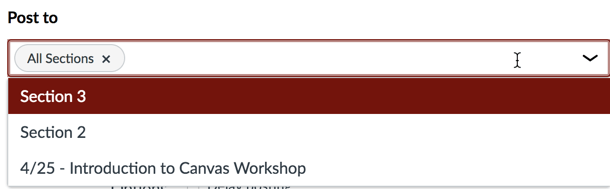Send announcement to your class, specific sections/tutorial groups
You can send announcements to your entire class, specific sections, specific tutorial groups and/or multiple sections. By default, the announcement will be sent to all sections of your course.
To select specific sections for your announcement, open the Post to drop-down menu beneath the text box used where you key in your announcement text, and select one or more sections from the list provided. To remove a section you have selected, click the X next to its name.
If you wish to attach documents that are visible only to specific sections, they need to be added as documents within the Rich content editor. Any Files attached using the "Attach file" option are made visible to all students, unless otherwise you set the "Unfiled" folder where the file is uploaded to "Only available with link".
Note: If your course does not have sections, Canvas will still show the All Sections option, and all course users will be able to view the announcement.
Both the individual announcement and the Announcements page will display the section(s) that are able to view the announcement. Users will be able to view only those announcements sent to the sections in which they are enrolled. Note that they will also be able to see which specific sections the announcement was posted to.
Section-specific announcements can only be sent to course sections. They cannot be sent to groups created in the People section of your course.